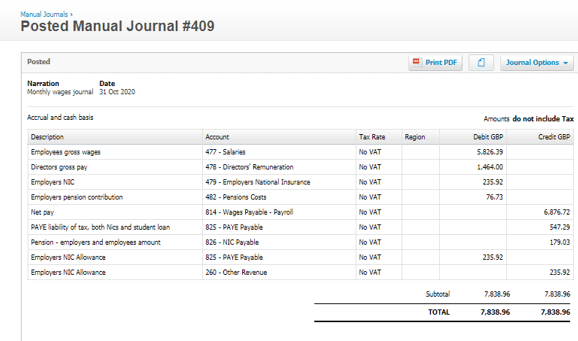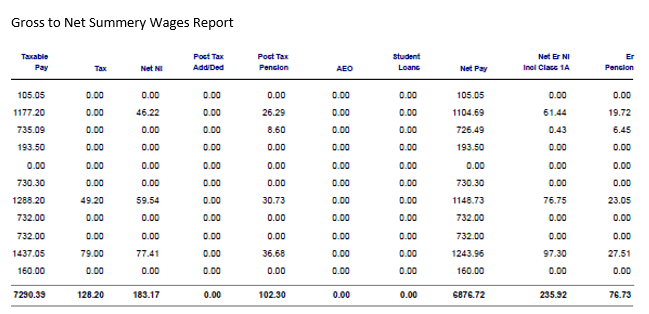Wages are usually one of the highest expenses within a business and in order to have accurate figures in your Profit and Loss, the correct way to post these expenses is via a Wages Journal. By posting these Journals, it creates a liability for the net wages, PAYE and pension liabilities in the Balance Sheet, which enables you to keep control and ensure they are correctly paid too.
To enter the Journal you will need a Gross to Net Wages Monthly Payment summary showing all the deductions and also a P32 confirming the PAYE liability to HMRC.
To enter Journals into Xero you will need to have Advisor user access. To alter user access, from the drop down menu under your company name, select Settings and then go into Users and increase the access here.
To enter a Journal, you can access this from the Dashboard, you first need to go to Accounting and from the drop down menu here select Manual Journal and select the option New Journal.
I will go through each line below to help explain the figures I have entered into the journal and below is a copy of the Wages Gross to Net Report which I have used for this example.
- Employees gross wages – this is the taxable pay for employers before any deductions have been taken.
- Directors gross pay – this is the same as above for the directors before any deductions are taken.
- Employers NIC – this is the company’s employers NIC contribution which is a cost to the company.
- Employers Pension Contribution – this is the company’s pension contribution towards the employees pension.
- Net Pay – this is the amount due to be paid to the employees after all deductions taken.
- PAYE liability – this is the total of the tax, both employers and employees NIC and any student loan deductions. This is the amount that should be due to HMRC and you can confirm this figure from your P32.
- Pension – this is the total of the employers and employees contributions for the month which is due to the pension provider
- Employer NIC Allowance – If you are entitled to the employers NIC allowance, this is entered by two lines, the first as a debit to the PAYE which reduces your liability to HMRC and the other as a credit to other revenue. The details of this should also show on your P32.
Once you are happy with the figures and both sides of the journal balance, you can press the post button and this will update the Journal in Xero.
This Journal is now your template, so the following month should be much quicker. You simply go back into this Journal and under the options tab at the top right hand side, select copy and this will create a new Journal for you just to add the next month’s figures and the new date.
Now when you post the bank payments for net wages, PAYE and pension liabilities you should use the Balance Sheet codes (which are shown on the credit side of the Journal) in order to clear down the liabilities each month.
If you need any assistance in the above, please do not hesitate to contact the Plus Advisory department.
Gross to Net Summery Wages Report
Author: Debbie Marriott, Xero & VAT Advisor @ Plus Accounting
Contact me on 01273 701200 or email debram@plusaccounting.co.uk
See our full Xero Marketplace for Xero apps which can help you and your business here